Block Model Creation¶
This application lets users create Block Model objects through a Dash interface.
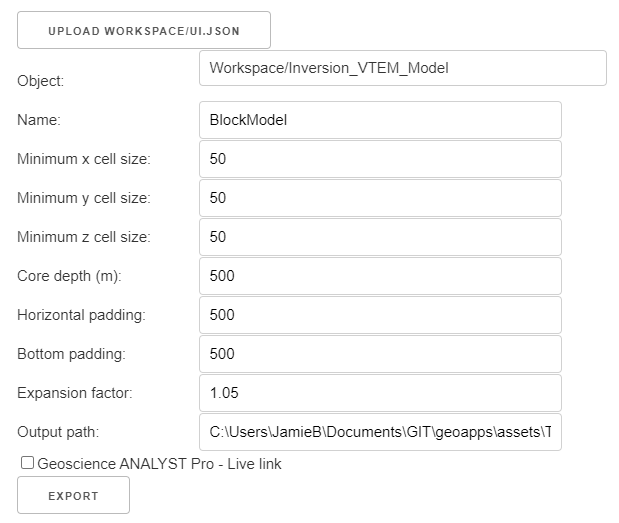
New user? Visit the Getting Started page.
Project Selection¶
Use the upload button to connect to an existing geoh5 project file containing data.
OR
Select a ui.json input file to re-load parameters from. See the Input ui.json section for details.
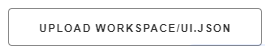
Press Upload Workspace/ui.json to display a menu contaning the hard-drive directory. After navigating to the desired geoh5 or ui.json file, press Open to confirm the selection.
Press Cancel to abandon navigation and return to the current geoh5.
Object Selection¶
The object dropdown menus can be used to select from the objects in the target workspace.
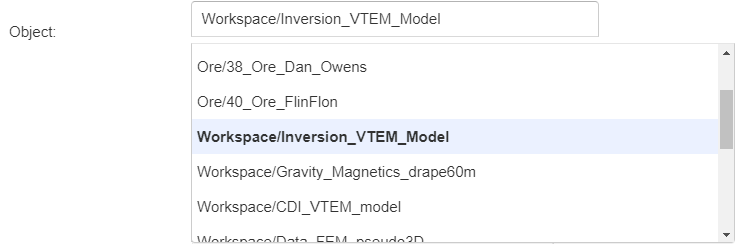
Note: The list of available objects is preceded by the group name they belong to (e.g. Workspace/geochem), such that multiple objects with the same name can easily be differentiated.
Parameter Selection¶
Input parameters used to create the Block Model.
Minimum cell size
Grid cell size (m) along the x, y and z-axis.
Core depth
Depth of the core region of the grid.
Horizontal padding
Padding cell size (m) outside the core region, in the West, East, North, and South directions.
Bottom padding
Padding cell size (m) below the core region.
Expansion Factor
Rate of expansion in padding cells determined by: \(h_x = h_0 * \alpha^{[0, 1, ..., N_c]}\)
(Optional) Geoscience ANALYST Pro - Live link¶
Activate the Live Link between Geoscience ANALYST and the application. The Output path lets users select the target monitoring folder used by Geoscience ANALYST.

Every time the Export button gets triggered, the application will write the result to the target geoh5 while also writing a light weight temporary geoh5 to the monitoring folder that contains only the result. If activated in Geoscience ANALYST, the result will be automatically processed and displayed in the workspace. This low-level interaction allows users to directly see the outcome of a computation in 3D.
Input ui.json¶
This application relies on a structured json file to store and run the program.
The input ui.json file can be used to run the program from command line:
activate geoapps
python -m geoapps.block_model_creation.driver [YourInputName].ui.json
or directly from Geoscience ANALYST Pro v3.3.1 or higher.
The ui.json can also be used to re-load the parameters from a previous run by selecting the ui.json file from the Project Selection button, instead of a geoh5 file.
Geoscience ANALYST Pro v3.4¶
Users with an active Geoscience ANALYST Pro license (v3.4) can execute this application directly from an active session with a drag & drop of a *.ui.json file to the Viewport.
Need help? Contact us at support@mirageoscience.com
