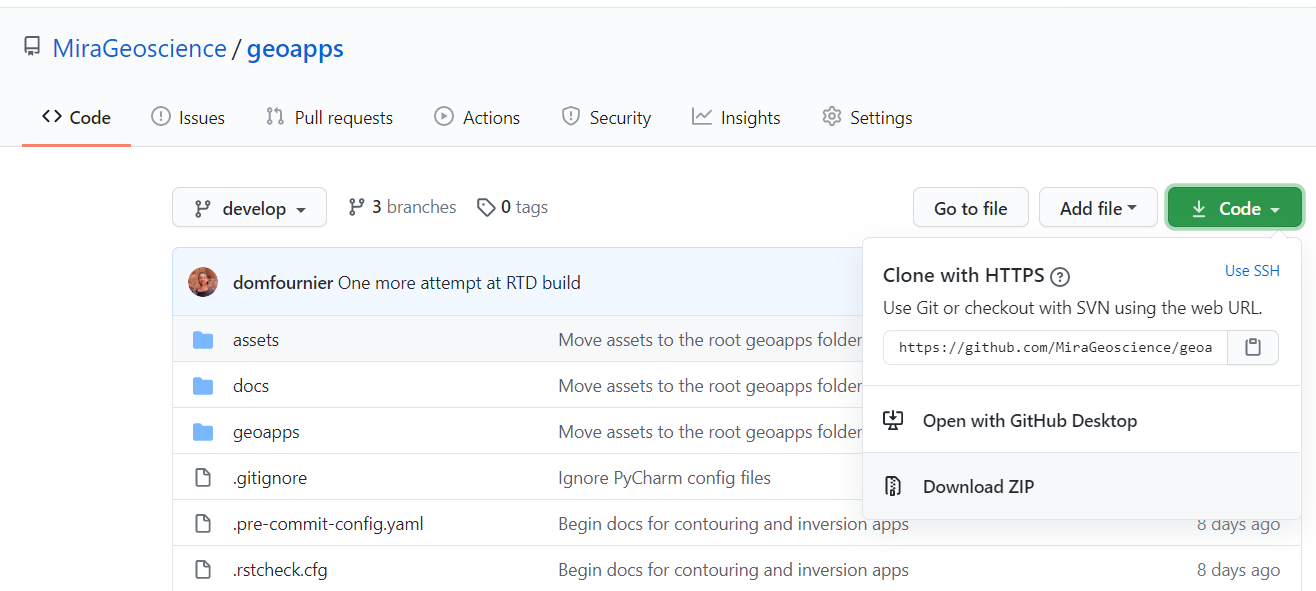Getting Started¶
Whether you are developer or an end-user, this page will help you get started with the geoapps.
Installation¶
Install Conda¶
Install Conda for Python 3.9 or higher. Follow this link to download its Windows installer (~140 MB of disk space):
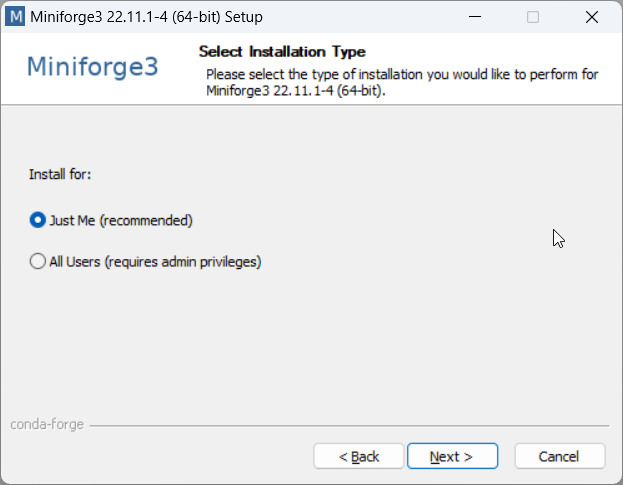

Registering the Conda distribution as the default Python 3.10 interpreter is totally optional. Preferably uncheck that box if you already have Python 3 installed on your system.
Note
We recommend installing Miniforge: beyond being smaller, it also installs packages from the conda-forge repository by default, which has no restriction for commercial use, while both Miniconda and Anaconda distributions use the Anaconda repository by default: see Anaconda Terms of Service for details. In any case, the installation of geoapps forces the usage of the conda-forge repository, and is thus not affected by the Anaconda Terms of Service.
Download the latest geoapps¶
Follow this link to download from the GitHub repository.
Extract the package to your drive (SSD if available)¶
Extract the package to your drive, preferably an SSD if available.
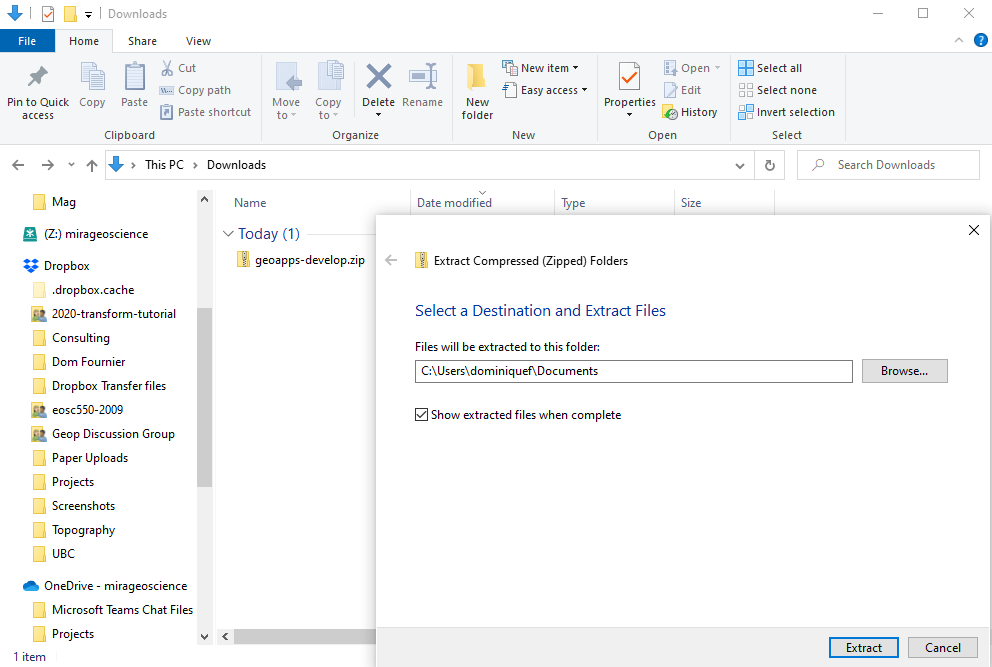
Run Install_or_Update.bat¶
The same batch file can be used to install or update geoapps.
A conda environment named geoapps will be created to prevent conflicts with other software that may rely on Python.
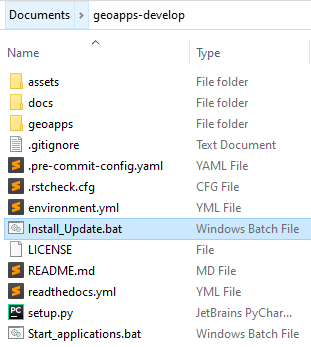
Note
The assumption is made that Conda has been installed in one of the default directories, depending on the distribution (miniforge3, mambaforge, miniconda3, anaconda3):
%LOCALAPPDATA%\
%USERPROFILE%\
%LOCALAPPDATA%\Continuum\
%PROGRAMDATA%\
If Conda gets installed in a different directory, users will need to add/edit a
get_custom_conda.bat file to add their custom path to the conda.bat file:
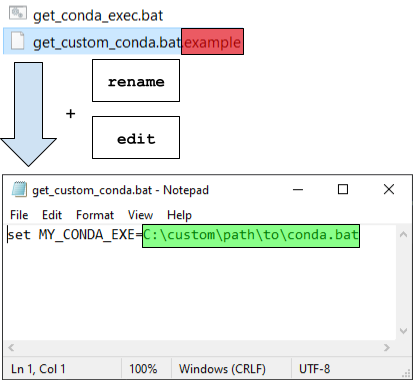
Running the applications¶
At this point, you will have all required packages to run the applications:
Run Start_Applications.bat
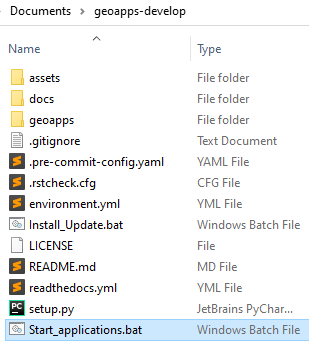
You should see the index page displayed in your default browser.
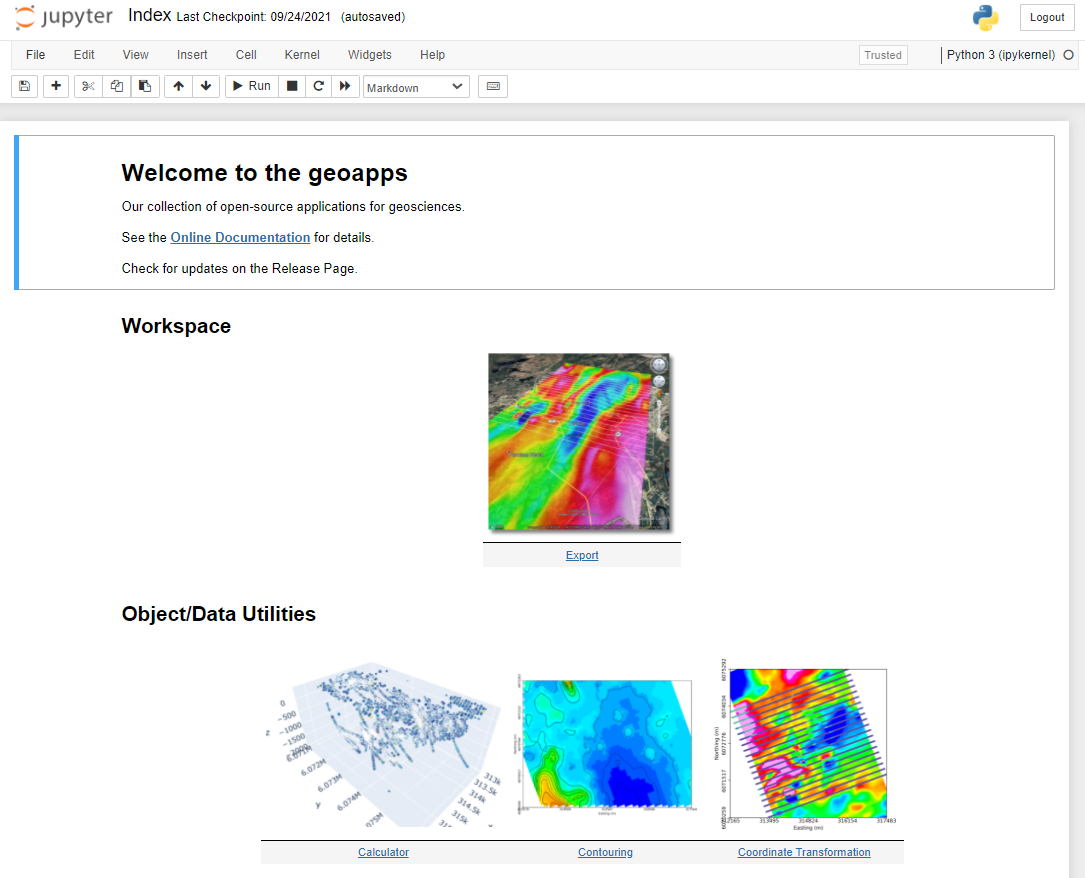
Note
Applications run best with either Chrome or Firefox.
From PyPI¶
The geoapps can also be installed directly from PyPI without its dependencies:
$ pip install geoapps
To install the latest development version of geoapps, you can use pip with the
latest GitHub development branch:
$ pip install git+https://github.com/MiraGeoscience/geoapps.git
To work with geoapps source code in development, install from GitHub:
$ git clone --recursive https://github.com/MiraGeoscience/geoapps.git
$ cd geoapps
$ python setup.py install